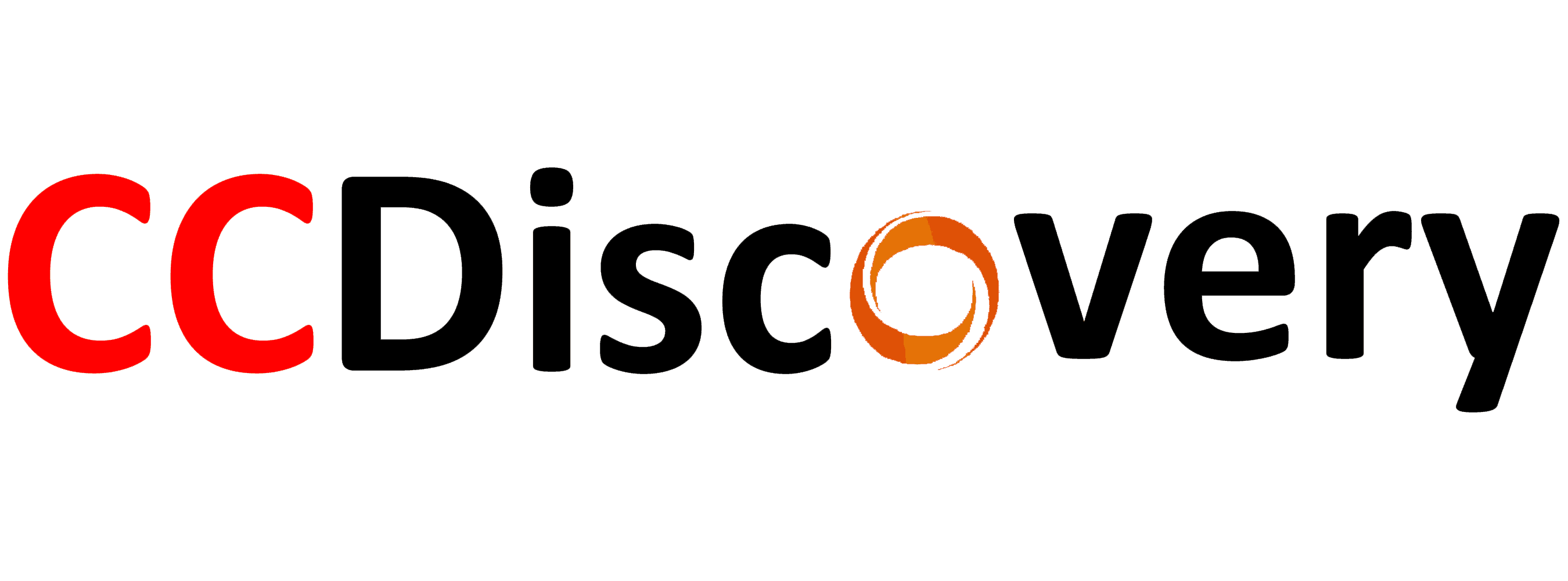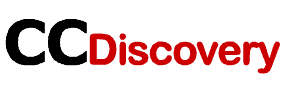If you are a person that doesn’t tinker too much with operating systems getting a message “NTLDR is missing” can confuse you. The message varies and will come in a different variety, but the bottom line is the same, and something called NTLDR is missing.
NTLDR is short for NT Loader is the main loading file responsible for loading NT, yes, the OS from almost three decades ago. Think of it as the core in the middle of your Windows 10 installation, so in order to have your fully working OS, you need to core to be running.
Why is NTLDR missing?
There are tons of reasons why NTLDR may be missing, and they can be either from a software or hardware nature. The software nature reasons are often easy to fix and wouldn’t take you more than 10-15 minutes to take care of them. The hardware-related problems are where you should start to worry, especially if you are looking at failing hardware, meaning that you cannot fix your problem for free.
So, here is my geode on how to “find” your missing NTLDR. And for quick fixes, you can check this page.
Reboot and try again
The simplest solution is often the best. When you get the error that NTLDR is missing, you also get a message that you should restart your computer. It is either by hitting Enter or with the holy-trinity ctrl+alt+del. It would be best if you tried this before thinking about anything else.
Unplug USBs
A missing NTLDR is an error that occurs when the BIOS is trying to boot from a device that is not bootable. To check if this may be the situation with your computer, unplug all USB devices and try again. You can leave your mouse and keyboard, of course.
Check your BIOS settings
There are times when the boot priority settings may cause this problem. This may happen when you update the BIOS, or you changed the settings incorrectly, so you should check them out.
Since every manufacturer has a distinctive way of entering into the BIOS, check your user manual to see how you can do that. If you have a desktop, your motherboard manual will hold that information.

When you get in the BIOS, navigate to the boot options, and check the list of devices that the BIOS will try to boot and check the order. To test if this is the problem, remove all devices except the disk where your Windows is installed and make sure it is on the top of the list. Save the settings and reboot.
While we are on the subject of BIOS, make sure to have it updated to the latest version. It is not very often, but an out of date BIOS may cause this problem.
Startup repair
This is a great option that enables people to fix a non-booting Windows without reinstalling it. To do this, you will need a USB configured as a bootable Windows device, and you will need a working computer to do that.
Download the media creation tool from Microsoft’s website and run it.
Select “Create installation media for another PC” and continue.

In this section, make sure that the settings are the same as on the Windows you are trying to fix.

Click on “USB flash drive” and click on “Next.”

You will see a list of USB drives attached to your computer. Select the USB you want to make bootable and continue.

Once the process is completed, insert the USB in your computer and boot from it. Refer to your user manual to see how to change the boot priority or boot from a temporary device.
When the Windows installer starts, check if the selected options and go to the next section.
On the bottom left, click on “Repair your computer.”

From the new menu, navigate to “Troubleshoot.”

From the troubleshooting menu, click on “Advanced Options.”

Select “Startup repair” and watch the magic happen.

The process will take some time to complete, and once it’s done, you can try to boot your Windows regularly.
Check the cables
If we look at the hardware reasons for a missing NTLDR, then a broken or loose cable is one of the reasons. Open the side panel on your case and check if the cables are correctly connected. Move the cable to a different SATA connector on the motherboard and try with a different power connector from the power supply. If you see visible damage to a cable, then you are probably looking at the culprit.
Defective disk
SSDs and HDDs will not last a lifetime, and no matter how good they are, they may break down. A disk with bad sectors can be the cause of the NTLDR missing error. The best way to do this is to check the drive for errors.

Follow the steps from the startup repair section, and in the Advanced options menu, click on “Command Prompt.” When the CMD window opens, enter this command: “chkdsk C: /r /f.” Chdksk is a part of the operating system that can check the disk for errors, and with the attributes associated with the command, you will be asking it to fix any errors it may find.

When the program does its job, it will provide you with a report. Within, you will see the total number of errors as well as how many were fixed and how many were not. If you see errors that were not fixed, then you have bad sectors on your disk.
However, once the above methods fail to fix the issue, this post also introduces a few more solutions.
Conclusion
Getting a missing NTLDR message isn’t the end of the world, for the most part. In quite a lot of cases, there are probably some files that got corrupted and cause the error. On not so often situations, you may need t to replace a cable or even your drive, meaning that there is a chance that some of your data is lost. To ensure that all of it is safe and sound, do not forget to make regular backups.